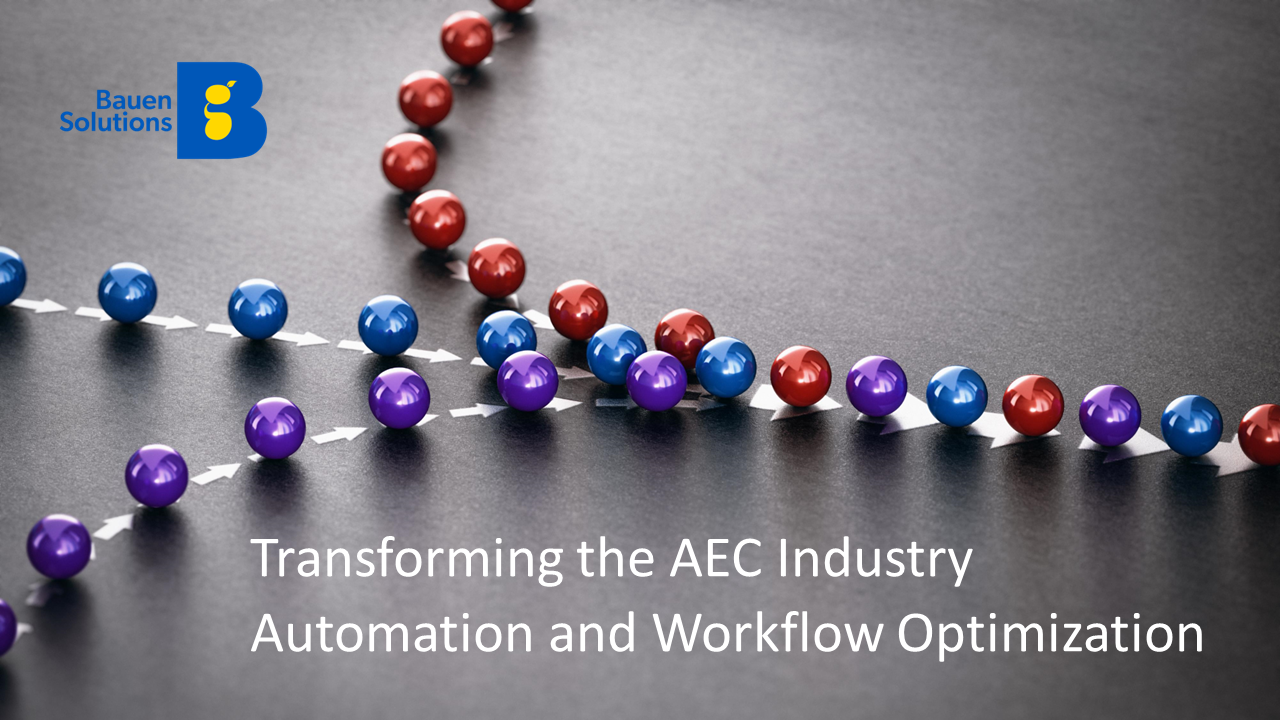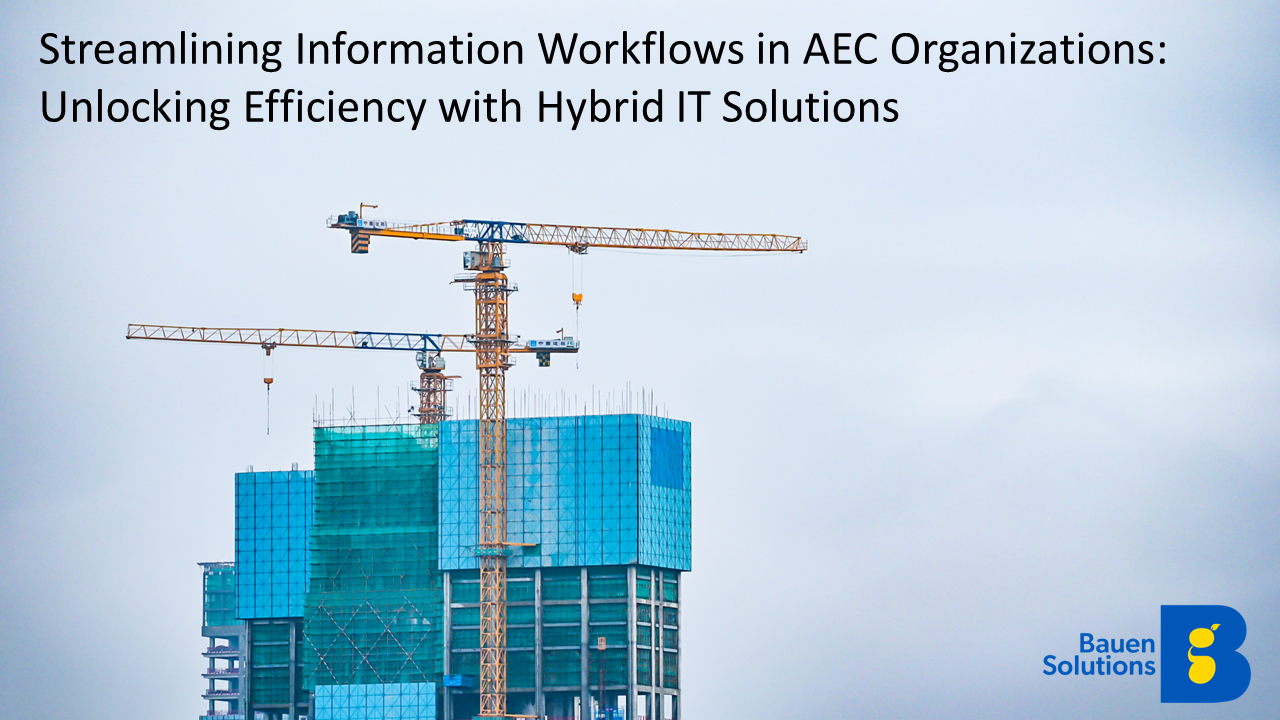Ever wished you could ditch those admin tasks that take hours out of your busy schedule? You might not be able to banish them altogether, but you can create processes that take the brunt of the workload for you by using Microsoft Power Automate Desktop.
Microsoft Power Automate Desktop was released in 2020 as a way of giving regular users the opportunity to automate tasks without needing to know any code. It means your employees can bypass time-consuming tasks and take on higher priority ones without sacrificing the quality of their work.
Productivity is the focus
Workflow automation has previously been somewhat clouded in technological mystery for anyone without good knowledge of coding. But with an intuitive drag-and-drop interface, no (or limited) coding is necessary. Low-code productivity tools have become a growing trend.
Despite a cut in most IT budgets in 2021, spending on IT productivity tools has increased by 2%. This shows that despite difficult times for businesses, leaders are still willing to allocate budget to purchasing genuinely useful software that can elevate their teams’ work.
By opening automation to all users, you can reduce bottlenecks in routine processes and allow more time for employees to spend on meaningful and valuable tasks. Let’s take a look at how Power Automate Desktop helps to create a more productive environment.
How can Power Automate Desktop reduce workload?
Before you start to use the software, you’ll need to identify which areas you want to automate and what outcomes you want to see as a result. This makes it easier to select the kind of workflows and triggers that will best serve your company’s purposes.
To help you make a more informed decision, find out about the business benefits of Power Automate Desktop below.
Smarter, faster data management
For roles that that have a “scraping” element, or that require blanket research into clients and products, Power Automate Desktop can speed up the way you work. For example, an employee is searching through data regarding potential customers to find certain information like an address, phone number or contact. This process can be automated easily, potentially cutting out hours of work.
This also works when transferring data from analytics software to Microsoft Excel. If your company keeps track of all your analytics data on a master spreadsheet, someone likely has the task of taking the data from the analytics interface where it is surfaced and adding it to the spreadsheet. This can all be automated, so your records are always up to date and your team has the time to do more valuable work.
This feature of Power Automate Desktop can also extract information from PDFs and other documents, so you can automate processes such as invoicing, subscriptions, and more. This can help your finance team to make bookkeeping more efficient.
Intuitive workflows that speed up everyday processes
Once you’ve created automated workflows, you can set them to trigger when specific actions occur on your desktop. For example, if you receive an invoice via email, you might set up Power Automate Desktop to automatically send a thank you email in return. This might contain a specific message for the customer, which relates to the product information present in the invoice.
This makes it quicker and easier to personalize customer journeys or any other form of messaging. It all comes down to the processes you put in place. You can set this feature to run in the background while you work, so you can keep an eye on how your automated workflows are working out, or you can leave them to run by themselves in the background, even when you’re logged off. This allows your employees to keep on top of tasks even while they’re away.
Reduce errors and correct mistakes
One of the main issues with manual admin tasks is the scope for human error. As human beings, we’re bound to make mistakes. This can affect how adequate we are at creating these automations, as a small error during setup could create an entirely different outcome to the one you desire.
However, there’s a way to combat this. Power Automate Desktop can verify its own actions. The software uses past data to find abnormalities in the automated process and can notify you if the data appears to be incorrect. You can also use this feature on manually input data, too.
Clutter-free workspaces
Everyone needs a file clear-out from time to time. It’s good ”housekeeping” practice in general, but more importantly it helps automation tools to navigate folders more efficiently if you’ve set them up to deal with your folders.
Empty folders and out of date files clutter up your workspace, but finding the time in a busy schedule to have a clear-out might be difficult for busy employees. You can set automations in Power Automate Desktop that will delete folders that have been empty for a set amount of time, or ones that appear obsolete.
For businesses that require a lot of data or deal with large file sizes, this can also be a useful money-saving feature that helps to cut down on storage.
Need a hand?
Although Microsoft’s Power Automate Desktop has been designed to be easy to use for anyone, setting up and getting the most out of the platform still requires someone with good understanding of the Microsoft Power Platform. To get the most out of the platform you should consider finding a Microsoft expert to get you up and running.
If you need assistance setting up and running Power Automate Desktop, Bauen Solutions can help. We are a team of technology experts with an exceptional understanding of Microsoft’s Power Apps, ready to help you improve your organization’s productivity.
Want to discuss how you can boost productivity with automation? Get in touch with us today.