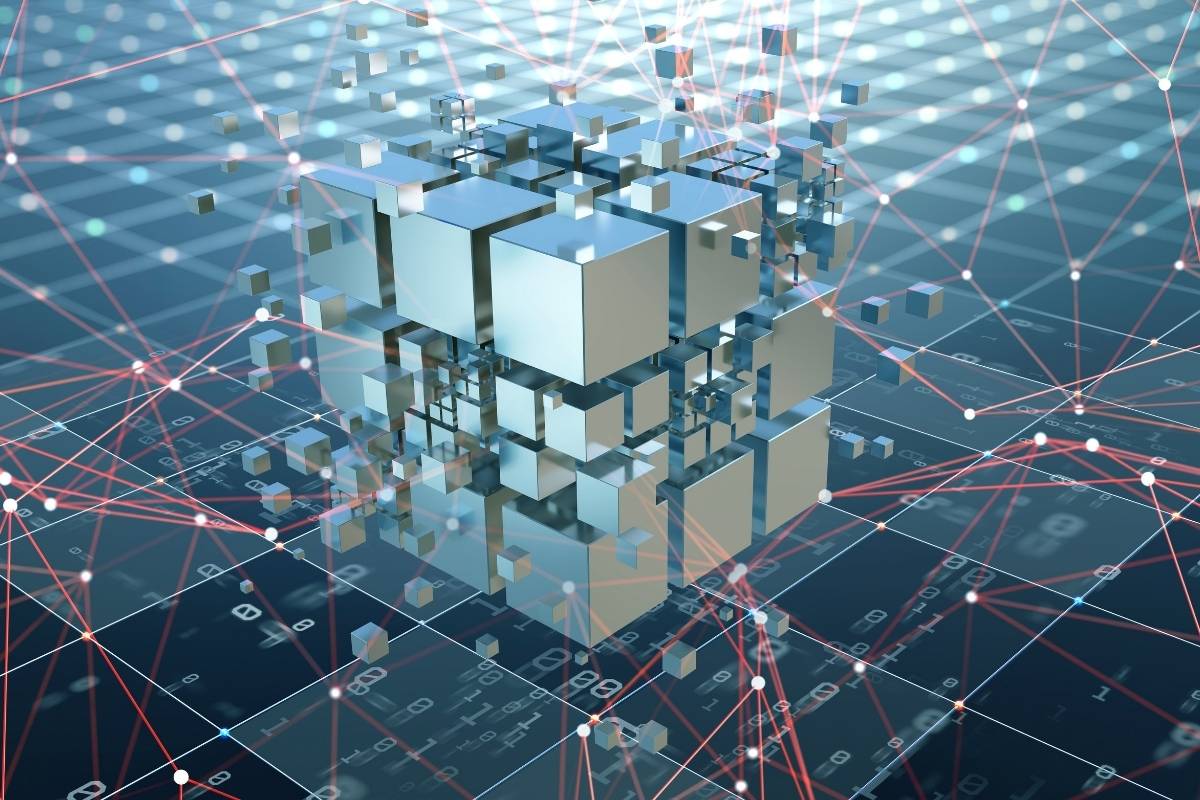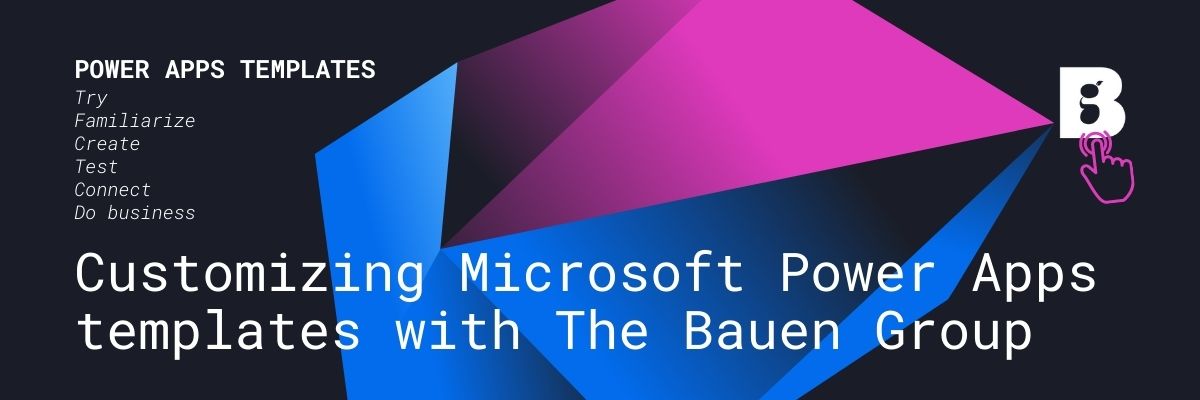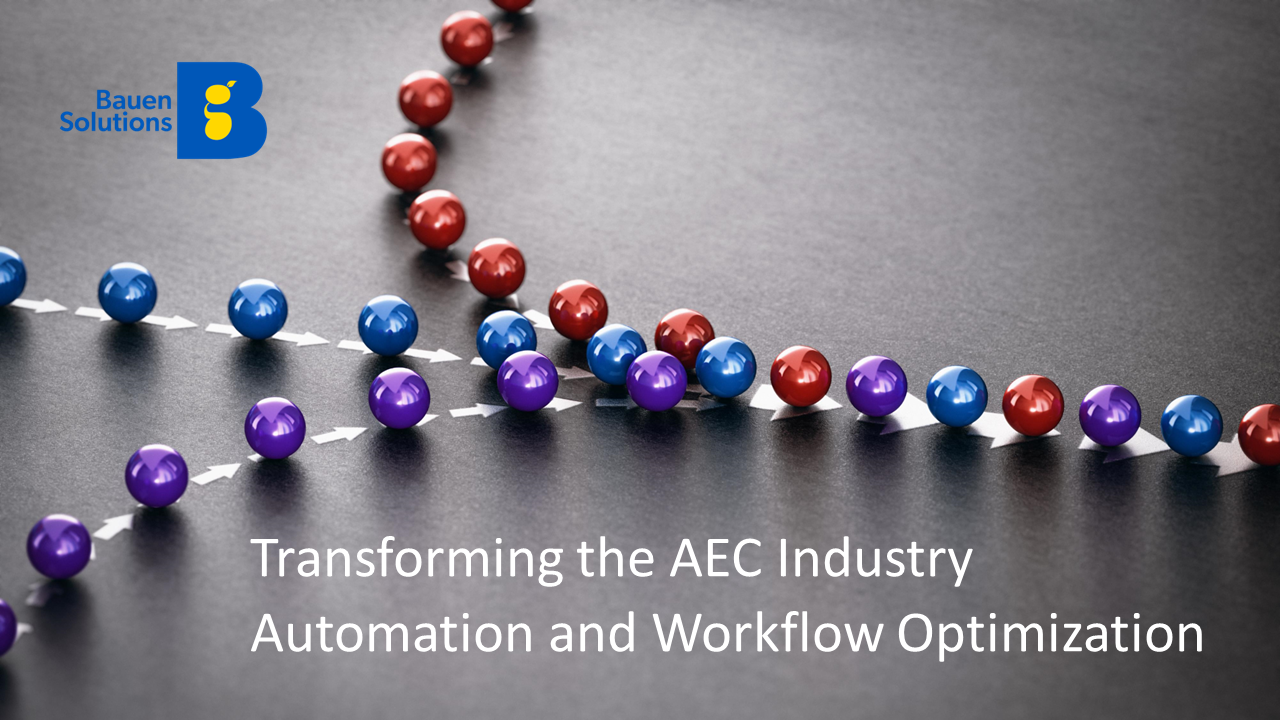Microsoft Power Apps are a revolutionary technology that allows anyone at any organization to create useful applications that help their coworkers. Although Power Apps are easy to use, creating your first ever app can still feel a little challenging – especially if you don’t have a background in software development. And this is where Power Apps templates can help.
Power Apps templates are a great launching point for using Power Apps if you haven’t worked with the technology before. They will let you build a functional app, customize it to your needs and – perhaps most importantly – learn a little more about the Power Apps architecture and design in a supportive environment. You won’t be staring at a blank screen, unsure where to begin!
Let’s learn more about how to use Microsoft Power Apps templates.
What are Power Apps templates?
Power Apps templates are fully functioning apps that Microsoft (and the Power Apps community) have created and made available for anyone to use. You can download the templates and customize them to your needs.
Microsoft have built over 30 templates that you can use in your organization. These ready-made templates cover many common needs and use cases – from cost calculators to expense reporting, help desk apps to employee onboarding – and much more. You can also access over 500 freely available community-built templates with fully functioning Power Apps architecture.
Did you know? Introduction to low-code platforms
Benefits of Power Apps templates
There are many benefits to using Microsoft Power Apps templates – especially if you are new to app development. Benefits of using Power Apps templates include:
- The ability to quickly trial Power Apps to see if it matches your needs
- Allowing you to familiarize yourself with app logic
- Learn about the various features of the Power Apps platform that you might not otherwise be aware of
- View various Power Apps design ideas to create beautiful apps
- See how to use data connectors to send data to and from your app
- Find out how to connect phone cameras and GPS within the app
- Create a business case for Power Apps at your organization with a working example
Further benefits: What’s the business value of Power Apps?
How to use Microsoft Power Apps templates
Using Microsoft Power Apps templates is very straightforward. Simply follow these steps to get up and running:
- Install Power Apps: You will need to install Power Apps and have a Microsoft 365 account where you can connect to data. You will also need to be able to store data in a cloud environment – it’s easiest to use OneDrive, although you can also connect to third party storage such as Dropbox or Google Drive.
- Create a new app: Once Microsoft Power Apps is installed and you’re logged in, simply click on the ‘create a new app’ button.
- Select a template: Scroll down the page and browse Microsoft templates, as well as the many community templates that are available. You can find templates for a huge range of possible business needs – select the one that most closely corresponds with your requirements.
- Connect to the data: Configure a connection to an online data storage account – either OneDrive, Dropbox or Google Drive. Microsoft will then place an Excel file in this storage environment that uses the sample data in the app template.
- Run the app: Now you simply click ‘use’, and you will be able to start exploring and modifying the Power Apps template.
- Explore the template: Before you begin customizing the template, it’s helpful to play around with it. Look at different pages and learn exactly how the app works, stores data and transitions between pages.
- Customize the app to your needs: Once you are familiar with the Power Apps template, you can begin customizing it to your needs. You can change the app’s data source to use your own data, remove unnecessary pages, add new ones, change any assumptions or figures, and customize the app to create a new beautiful Power Apps design.
- Share the app and get feedback: Let your coworkers use the app you have developed and gather feedback about their experiences.
Example: Customizing Microsoft Power Apps templates
Imagine a company that supplies and fits wooden flooring in people’s homes. They want to create a cost calculator app so they can provide accurate quotes to customers who call them up.
The firm could begin by using the Power Apps template for cost estimating. Many of the features of a cost estimator are already included in the app, including:
- Size
- Width
- Length
- A feature to add photos
- A way to collect customer details
- A calculator containing dummy data
All the flooring company would need to do would be to modify the formulas in the Excel sheet to correspond with their own pricing structure, discounts, currency and tax information.
Support with Microsoft Power App templates
At Bauen, we help companies get more out of their Microsoft Power Apps experience. We can support you with deploying Power Apps, building more sophisticated solutions or customizing Power Apps templates to your organization’s unique needs.
Case study: How a healthcare provider used Power Apps to build their solution
Contact us today to build even better Power Apps.